If you’re searching for a reliable Vector CANalyzer alternative, you’ve probably come across PEAK PCAN-Explorer 6. Like Vector, it’s built for serious CAN analysis, but without the high recurring licensing costs or steep learning curve.
More and more engineers, integrators, and test teams are switching to PEAK because it delivers comparable core functionality to Vector CANalyzer, in a lighter, faster, and more affordable package.
In this guide, we’ll compare the two tools side-by-side, explore why teams are migrating, and share practical steps for switching smoothly.
Why Engineers Switch from Vector CANalyzer to PEAK PCAN-Explorer
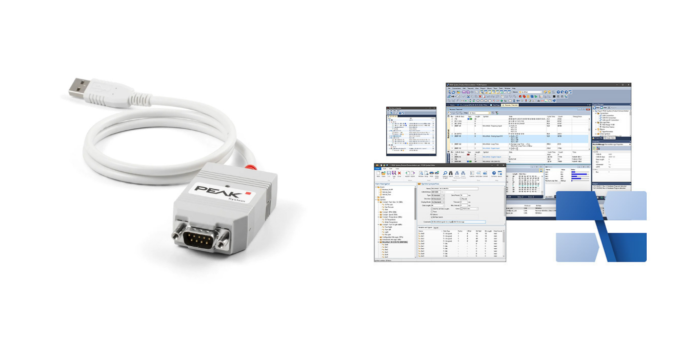
Many engineers searching for a Vector CANalyzer alternative find PEAK PCAN-Explorer the best balance of features and cost. Here’s why:
Lower cost: Based on current list prices, teams often save 70–80% overall
Simpler licensing: No subscriptions, no annual renewals, portable dongle available
Easier scripting: Use familiar VBScript (or Python in Explorer 7) instead of proprietary CAPL
Faster setup: Install, connect, and start logging in minutes
Better fit for agile teams: Perfect for test benches, labs, and smaller engineering teams
PCAN-Explorer 6 vs. Vector CANalyzer Pricing & Features
*Note: Vector CANalyzer pricing is typically based on annual contracts, whereas PEAK licenses are a one-off purchase, meaning you own the software for life.
| Feature / Category | PCAN-Explorer 6 | Vector CANalyzer (Standard) |
| Typical Base Price (1-user license) | ~£500–£650 (lifetime licence)* | ~£2,500–£3,500+ (per year) |
| Modular Add-ons | Yes (e.g. Instrument Panel, Plotter, J1939) | Yes (modules priced separately, some bundled) |
| CAN FD Support | ✔️ Included as standard | ✔️ Included |
| LIN Support | ❌ (Use PLIN-View instead) | ✔️ (with additional licensing costs) |
| CAN Hardware Compatibility | PEAK CAN interfaces only | Vector interfaces only |
| Scripting / Automation | ✔️ Add-on (VBScript) | ✔️ CAPL (proprietary scripting language) |
| DBC File Support | ✔️ Add-on (CANdb Import) | ✔️ Standard |
| Ease of Use / Learning Curve | ⭐⭐⭐⭐⭐ (Straightforward UI, easier scripting) | ⭐⭐⭐ (Steeper learning curve, CAPL required) |
| Hardware Cost (USB CAN interface) | ~£190–£250 | ~£700–£900+ |
| Software Portability (Dongle license) | ✔️ Available | ✔️ Some portable options, typically more costly |
| Support & Community | Direct, responsive support | Enterprise-level, layered support |
| Typical Users | Integrators, test engineers, OEMs, large R&D teams | Mainly OEMs and large R&D teams |
| Training Requirement | Low–moderate | Moderate–high |
For detailed specifications, visit the official Vector CANalyzer page.
You can also explore more about CAN bus tools and software in our CAN bus software collection, which includes the full PEAK-System range, from PCAN-Explorer and PLIN-View Pro to USB interfaces and add-ons.
How PEAK Compares to Vector in Everyday Use
Affordability Without Compromise
With PEAK, you still get core CAN capabilities – logging, filtering, DBC support, scripting – but without paying thousands extra for features you might never use. For many teams, that means the difference between buying one license and buying five.
Quicker Learning Curve
Vector CANalyzer’s CAPL scripting language is powerful, but it’s also proprietary and not instantly intuitive. PEAK’s choice of VBScript makes automation more accessible, especially for teams that don’t live inside CAN tools every day.
Hardware Simplicity
PEAK’s hardware is plug-and-play. A PCAN-USB FD costs roughly a quarter of an equivalent Vector interface, with equally solid performance for CAN and CAN FD projects.
Migrating from Vector CANalyzer to PEAK – A Step-by-Step Guide
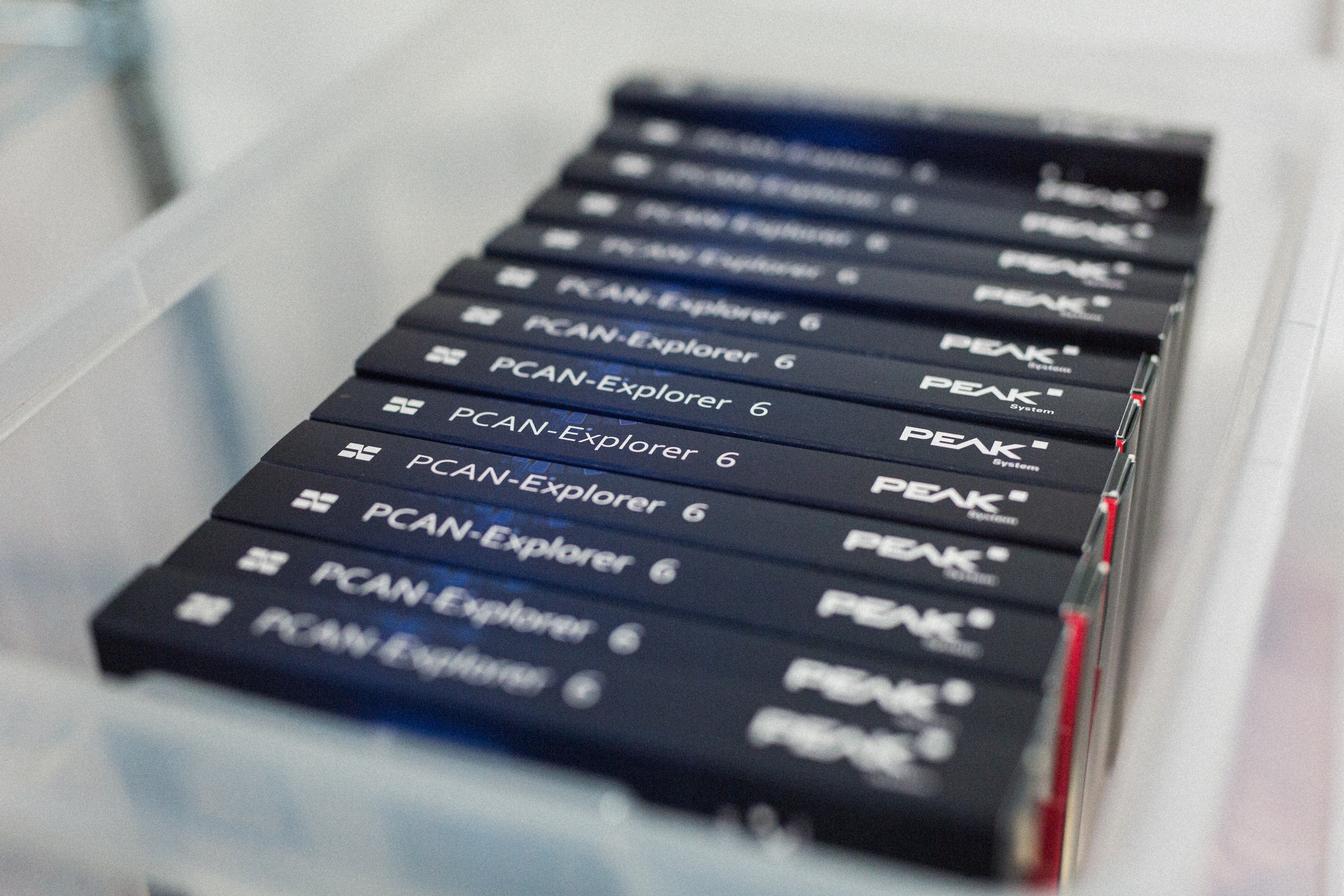
Switching to PEAK is simpler than most teams expect.
If you’re planning to migrate to PCAN-Explorer, start by mapping your workflows – this helps you match every key feature and script in PEAK quickly. Here’s a typical migration flow:
Identify your workflows in Vector
- Make a list of your core tasks – e.g., logging, DBC decoding, scripting, simulation.
Map each workflow to PEAK
- Logging → PCAN-Explorer’s logger panel
- DBC decoding → CANdb Import add-on
- Signal plotting → Plotter add-on
- Custom UIs → Instrument Panel add-on
- Automation → VBScript add-on
Prepare your DBC files
- PEAK supports CANdb format; ensure your files are exported correctly.
Install and test PCAN-View
- This free PEAK utility verifies your hardware and CAN connection before using PCAN-Explorer.
Replicate and refine
- Set up the same filters, panels, and scripts you used in Vector. This is often faster in PEAK thanks to its UI design.
Things to Know Before Migrating
Switching from Vector to PEAK is straightforward, but a few quick notes will help you get the best experience from day one:
LIN support: PCAN-Explorer focuses on CAN and CAN FD. For LIN analysis, use PEAK’s companion tool, PLIN-View Pro, which provides the same level of simplicity and reliability.
Add-on modules: To fully replicate advanced Vector workflows, consider enabling CANdb Import, Plotter, and Instrument Panel. These expand PCAN-Explorer’s capabilities without the complexity or cost of enterprise-level bundles.
PCAN-USB: While Vector hardware won’t work natively with PCAN Explorer, the budget friendly PCAN-USB interface allows you to easily connect to a D-Sub CAN Port.
Practical Network Tips:
To make sure you get the most out of PCAN Explorer, here are some common tips and pitfalls to make sure your network is stable and you can start logging straight away
Bitrate configuration: Make sure your PCAN-USB is set to the same bitrate as your network. PEAK’s PCAN-View utility is perfect for quick verification, and PCAN Nets Configuration Tool can help you manage and switch between multiple networks.
Termination Resistors: If connecting to a standalone device, use termination resistors to prevent reflections on the CAN-bus.
Prevent Long Spurs: If connecting to an existing network, make sure you’re not adding a long spur from the main trunk of the network by connecting your PCAN-USB, as this can cause bus instability.
For more like this contact us about our ‘Introduction to CAN’ Training Course.
Example Cost Comparison: A Test Lab Migration
A mid-sized EV startup switches five engineers from Vector to PEAK for their prototype test benches.
Before: £18,000 in software + hardware, weeks of CAPL training
After: £4,000 total for PEAK software + hardware, same functionality, and engineers up to speed in two days.
Ready to Talk About Your Migration?

Switching CAN tools can feel daunting, but with the right guidance, it’s straightforward.
We’ve helped many engineering teams migrate from Vector to PEAK, ensuring they keep their workflows, avoid downtime, and save thousands in the process.
Want to explore if PEAK is the right fit for your team?
Contact our engineers today and we’ll walk you through:
- Matching your Vector workflows in PEAK
- Hardware and add-on recommendations
- Common migration mistakes (and how to avoid them)
- Live setup support
- On-Site Training
Ready to switch to a Vector CANalyzer alternative that fits your budget and workflow?
👉 [Contact Us for Migration Advice]
Disclaimer: All trademarks and product names, including Vector CANalyzer and PEAK PCAN-Explorer, are the property of their respective owners. This article was created by Control Technologies UK Ltd, the exclusive UK reseller of PEAK-System products. It is intended to provide factual product information and a general comparison based on publicly available data.







